
15 November
Discover how to browse in incognito mode from an android device.
You may think that no one can see what they are looking for on the Internet from your mobile phone or tablet, but the truth is that absolutely all the movements you make on the Internet are under the control of your platforms and tools.
Fortunately, both the Chrome and Firefox browsers offer incognito mode browsing options that allow you to explore the web without leaving a trace of activity on your device.
In this article, we will guide you through the steps to navigate in incognito mode in both browsers, as well as the creation of a shortcut button to incognito mode in Chrome from an Android device.
Navigating Incognito Mode from chrome
The incognito mode in Chrome is a very useful tool to keep all your Internet information private, something that is not too common today.
If you activate this function, Chrome will not save your browsing history, cookies, or data of websites visited, keeping all your information private.
However, it is important to keep in mind that your online activity may still be visible to certain entities, such as the websites you visit, your employer, educational institution or internet service provider.
Steps to follow: How to open a Tab in Incognito Mode
-
Open the Chrome App on your Android device

-
In the right corner of the address bar, click on the "More" button (usually represented by three vertical dots).
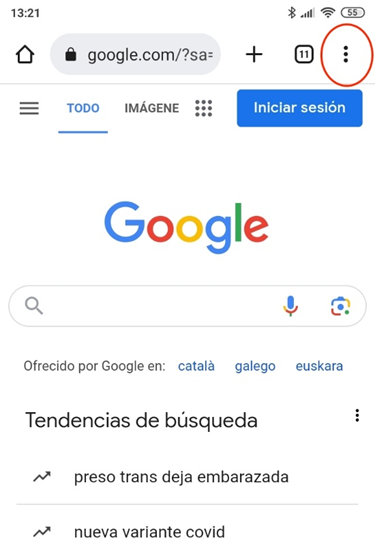
-
Select the "New incognito tab" option.
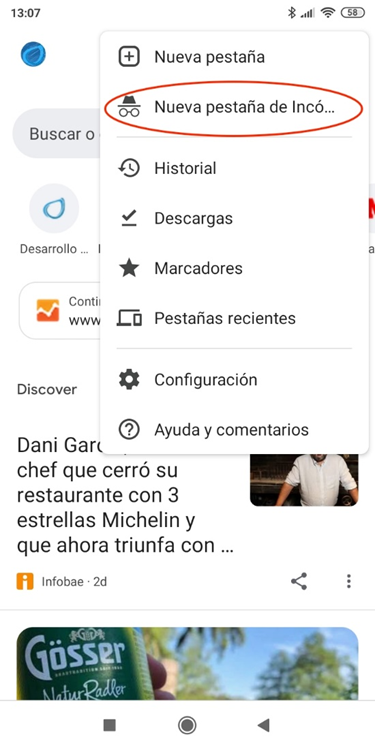
-
A new window will open with the incognito icon at the top.
If you need to take a screenshot and you get a message that you can't do it, simply open the web page in a normal Chrome tab.
Steps to follow: How to block the Incognito Tabs when closing Chrome
To prevent other users of the same device from accessing your open incognito tabs, you can block them when you exit Chrome.
This only works with Android 11 devices and more.
1. Open the Chrome app on your device.

2. Click on "More" and then on "Settings"
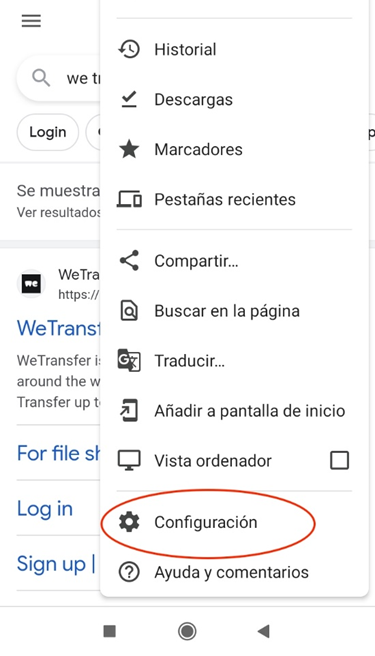
3. Select "Privacy and security"
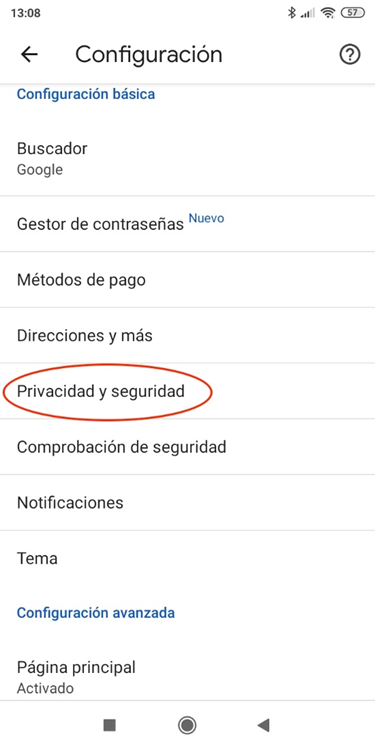
4. Activate the option "Block tabs incognito when closing Chrome"
Steps to follow: How to close Incognito Mode
1. Open the Chrome app on your device.

2. In the right corner of the incognito tabs, press the close button (represented by an "X").
Instead of in this window, you will have to do it from incognito.
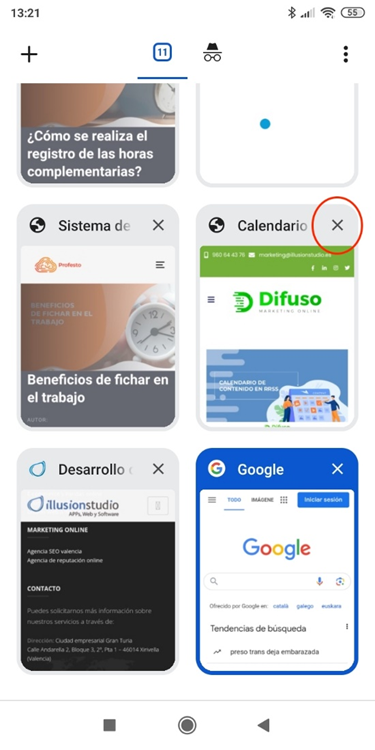
3. The incognito tabs will close, and your private session will be finished.
Navigation in Incognito Mode from Firefox
If you prefer to use the Firefox browser, you can also access incognito mode to protect your privacy
Next step: How to open a Tab in Incognito Mode?
1. Open the Firefox app on your Android device.
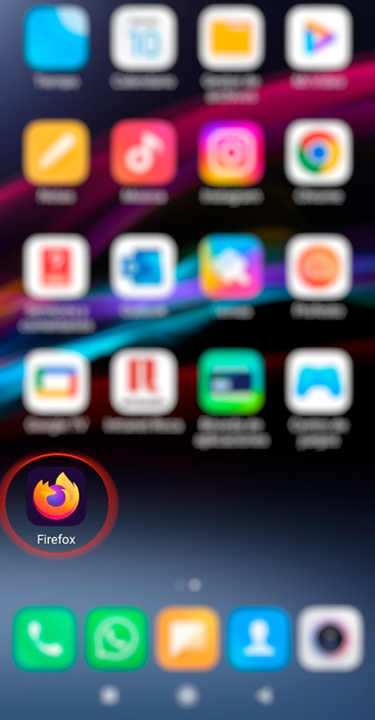
2. Click on the tab number next to the search bar.
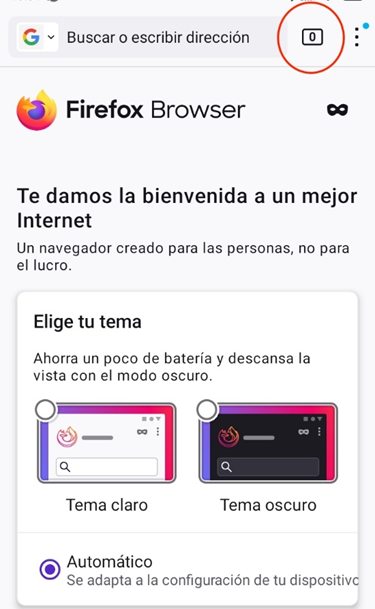
3. Click on the button with the mask symbol.
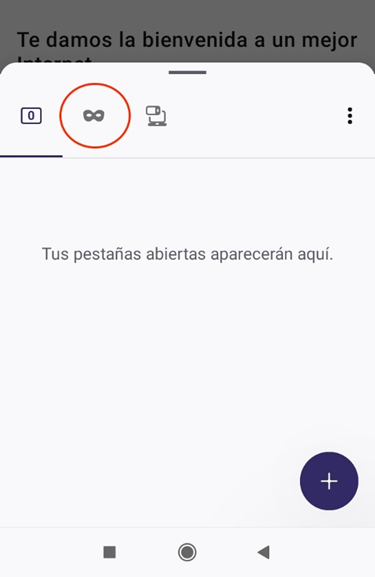
4. Click on the "+" button
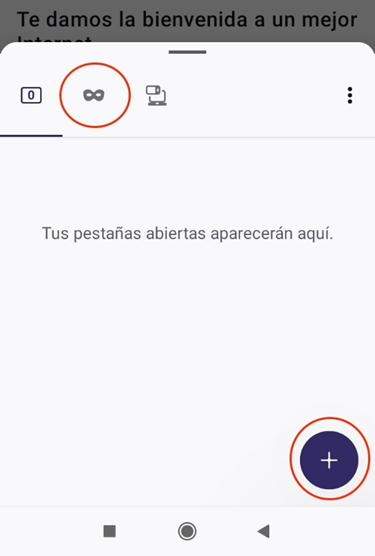
Chrome Incognito Mode Shortcut Button
Creating a shortcut to Chrome's incognito mode can save you time and effort.
How to create a shortcut button?
1. On the main screen of your Android device, make a pinch gesture on the screen as if you were zooming in on the camera.
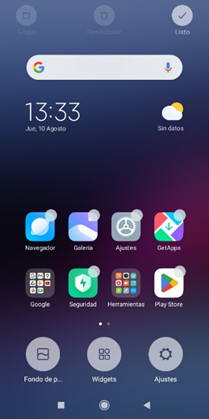
2. Click on the "Widgets" option of the options shown.
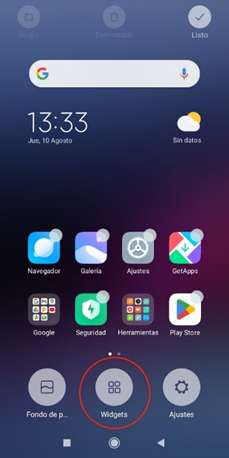
3. Search for Chrome widgets and select "Chrome key combinations"
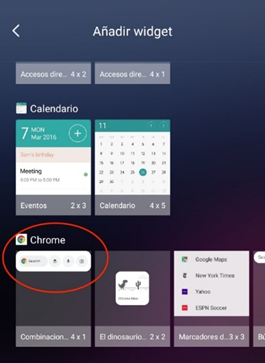
4. The shortcut to incognito mode will be anchored to your main screen along with other useful buttons.
With these simple steps, you will be ready to browse in incognito mode and protect your personal data while you browse the web from your Android device.
Whether you choose Chrome or Firefox, privacy will be just a few clicks away. And with the creation of a shortcut in Chrome, browsing in incognito mode will be faster and easier than ever.
Keep your data private and enjoy a safe and worry-free browsing experience on your Android device. Discover other ways of safe browsing from your mobile, such as using a VPN on your mobile.
If in addition to browsing in the safest way and with the best fibre internet you want to save on your monthly bill, check the cheapest fiber and mobile rates on our website.
Related news

Learn how to download free music to your phone
Would you like to download free music on your mobile? Thanks to advances in technology, you no longer need to buy records or subscribe to streaming music services to enjoy your favorite songs, now you can access a wide variety of free music through different Apps.

Here's how to view deleted WhatsApp messages
Would you like to access your deleted messages on WhatsApp? Here's how you can do it.

Learn about some of the apps that consume a lot of data from your mobile rate
There are apps that significantly affect the data allowance of our mobile tariff. Do you want to know which apps you should be especially careful with? Sign in and find out.
Últimas noticias

Learn how to download free music to your phone
