
13 November
How to change Spotify password
We’ve all had to change Spotify’s password at some point, either because we forgot it or simply because we want to keep our account safe.
In this article, we’re going to teach you all the steps to take to change your password on Spotify, giving you the tools you need to improve your security. You’ll learn how to make sure only you have access to your account, allowing you to enjoy your favorite songs peacefully and with confidence.
How to change the password in a PC
You can easily change the Spotify password on your PC using your browser. You just need to follow a few simple steps, by logging into your account via the platform’s website. Here’s how:
1. Go to the Spotify website and click "Log in" in the upper right corner of the home page.
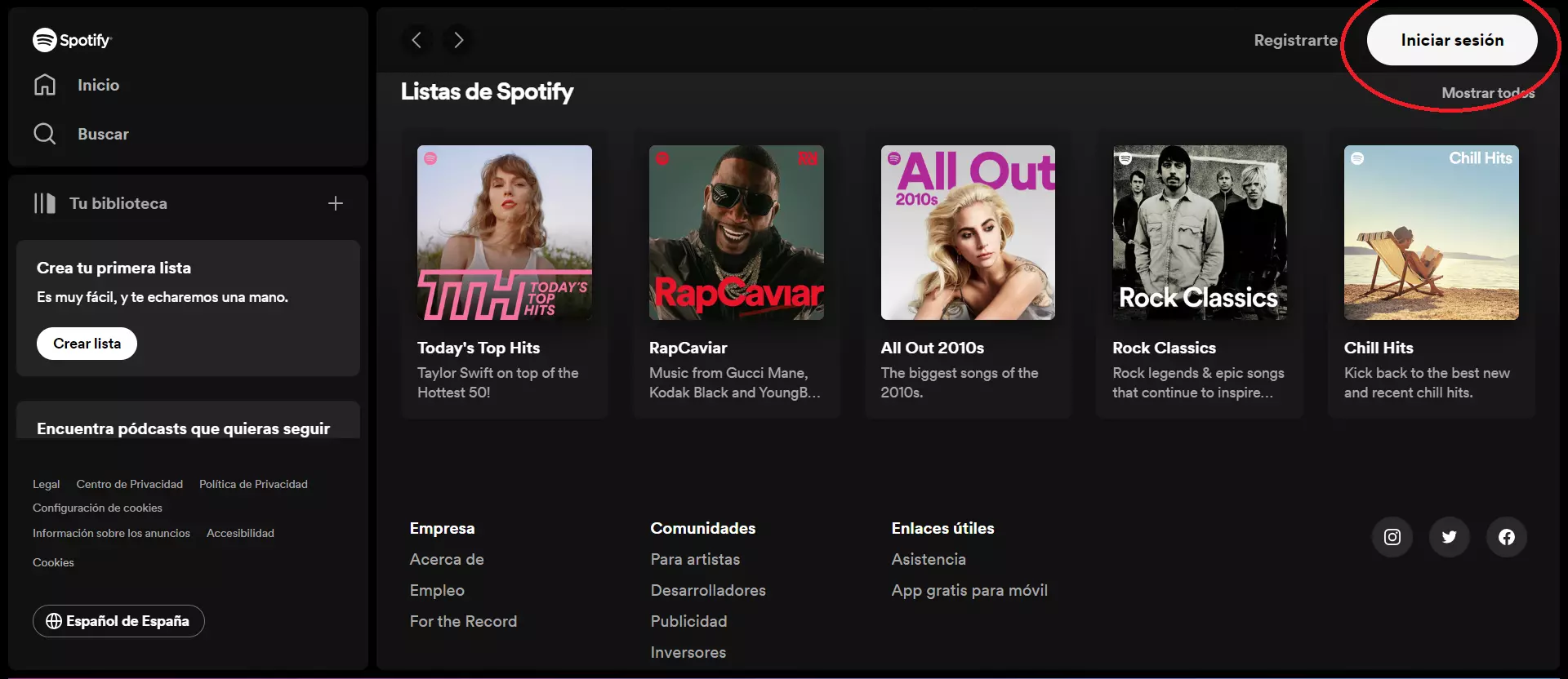
2. Enter your username or your email and your current password, and then click "Sign in"
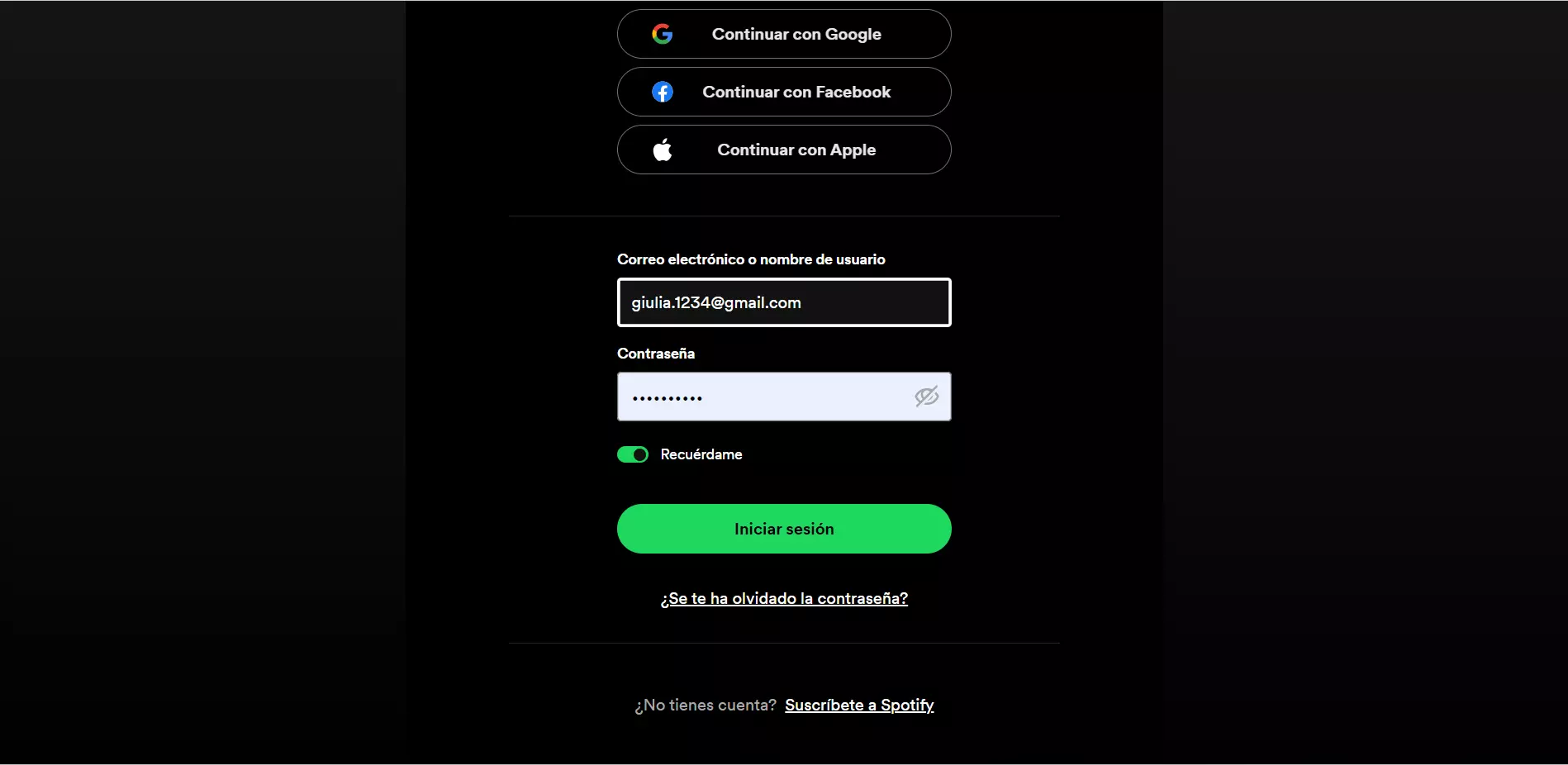
3. Select the profile icon in the upper right corner of the page and click "Account" from the drop-down menu that appears
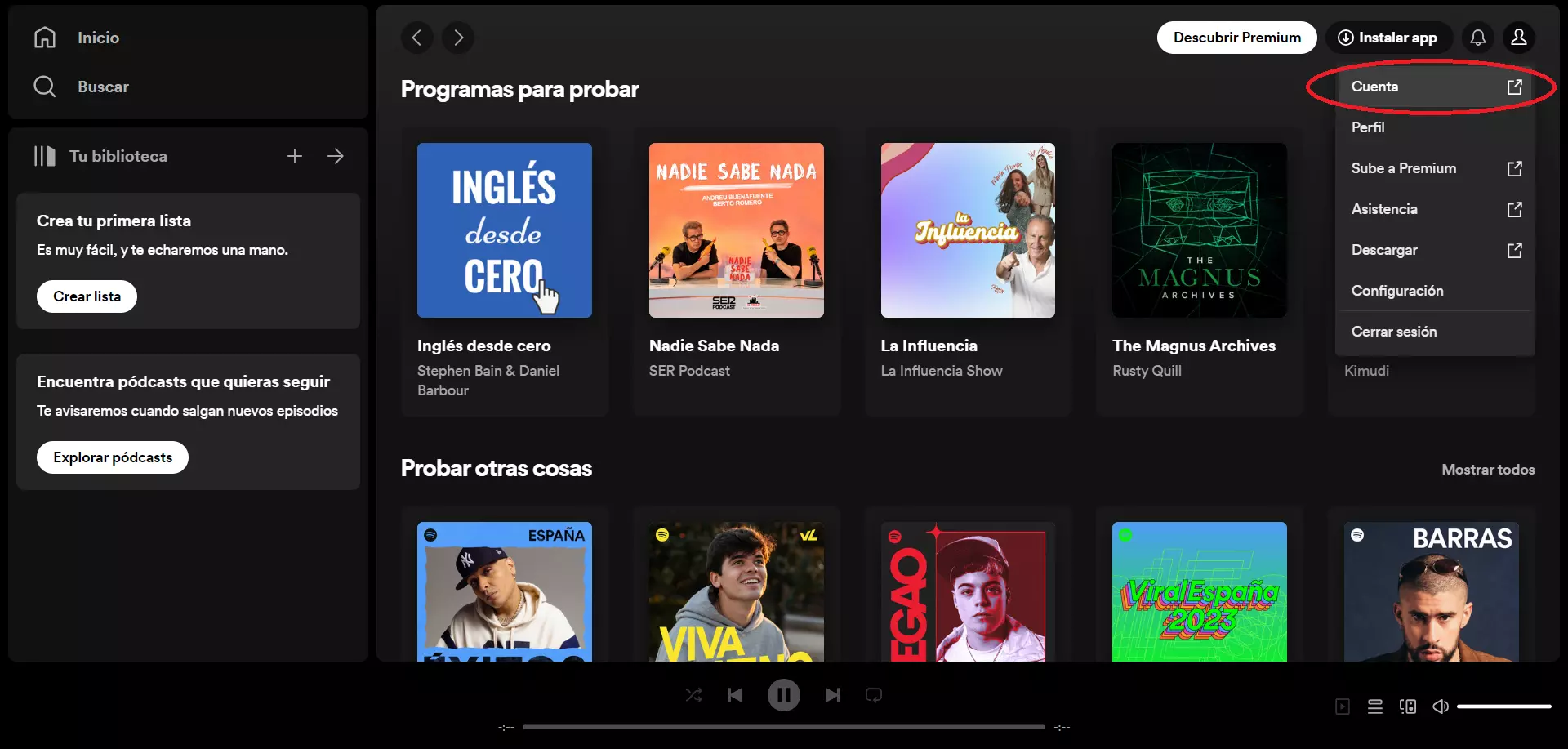
4. At the bottom part of the menu, select "Change password"
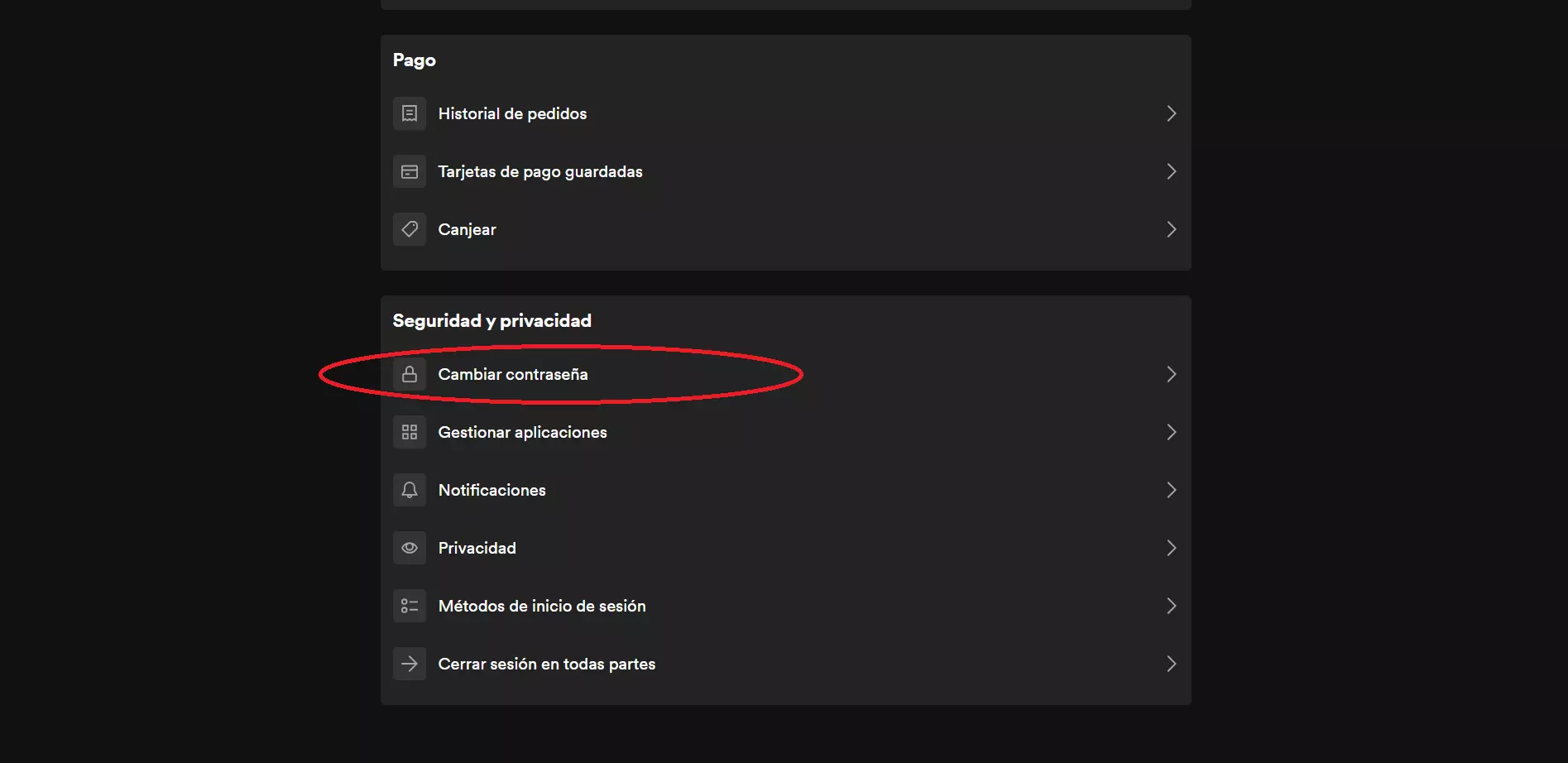
5. Enter your current password in the "Current password" field
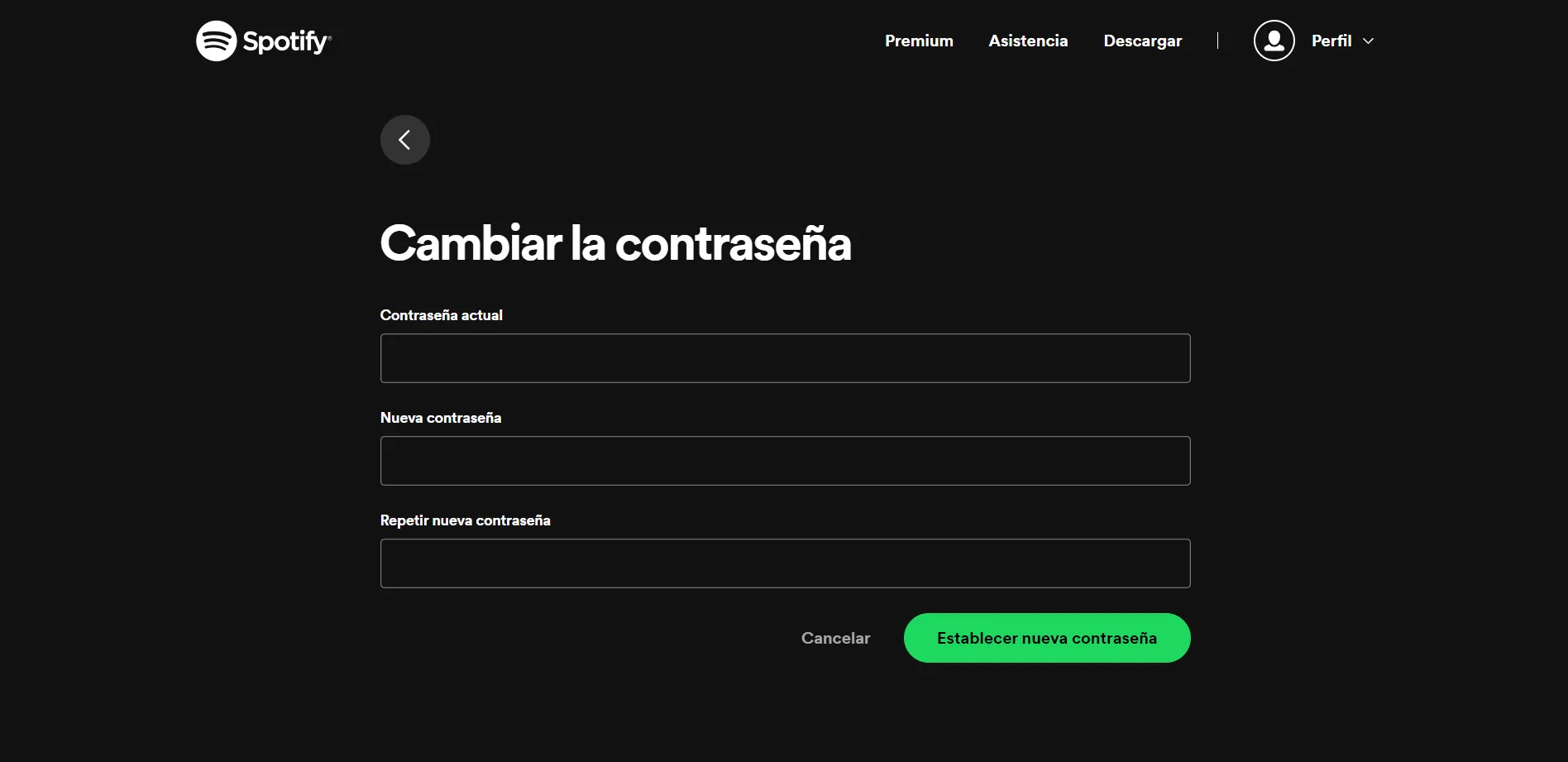
6. Type your new password in the "New password" field, then enter it again in the "Repeat new password" field.
7. Click "Set new password".
After changing your password, an "updated password" message should appear.
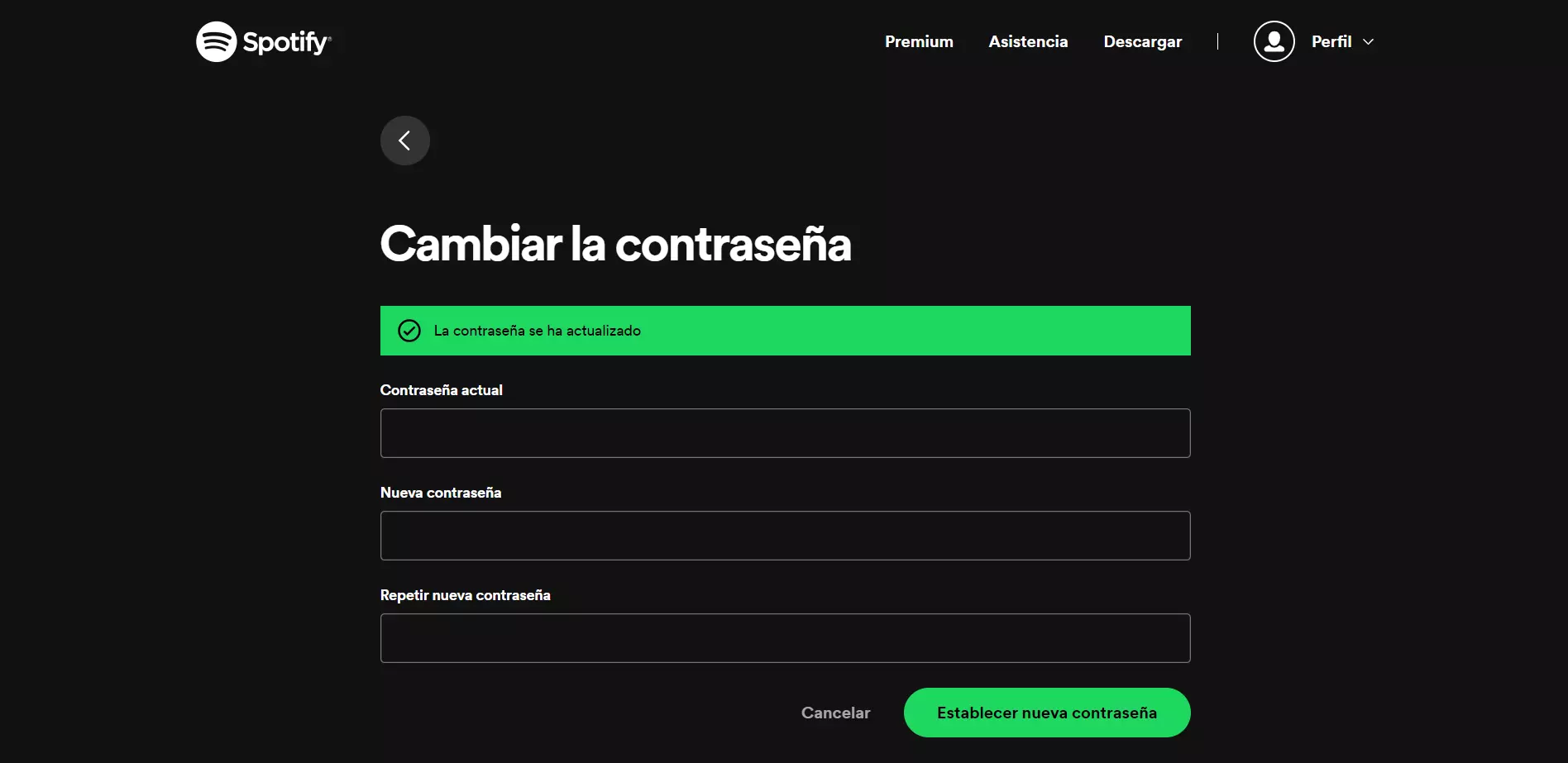
How to change password on Android or iPhone
The Spotify app is very practical, but note that it isn’t possible to change your password directly through the app.
If you want to change your password, you must follow the procedure that is done through the web browser of your mobile device, which is the same for both Android and iPhone:
1. From your mobile, open the browser and visit the official Spotify page at https://www.spotify.com/ . Log in by selecting the icon with three horizontal bars in the upper right corner and then insert your user credentials.
![]()
![]()
2. Once you access the profile, click on the settings icon in the upper right corner, choose the "View account" option and select "Change password".
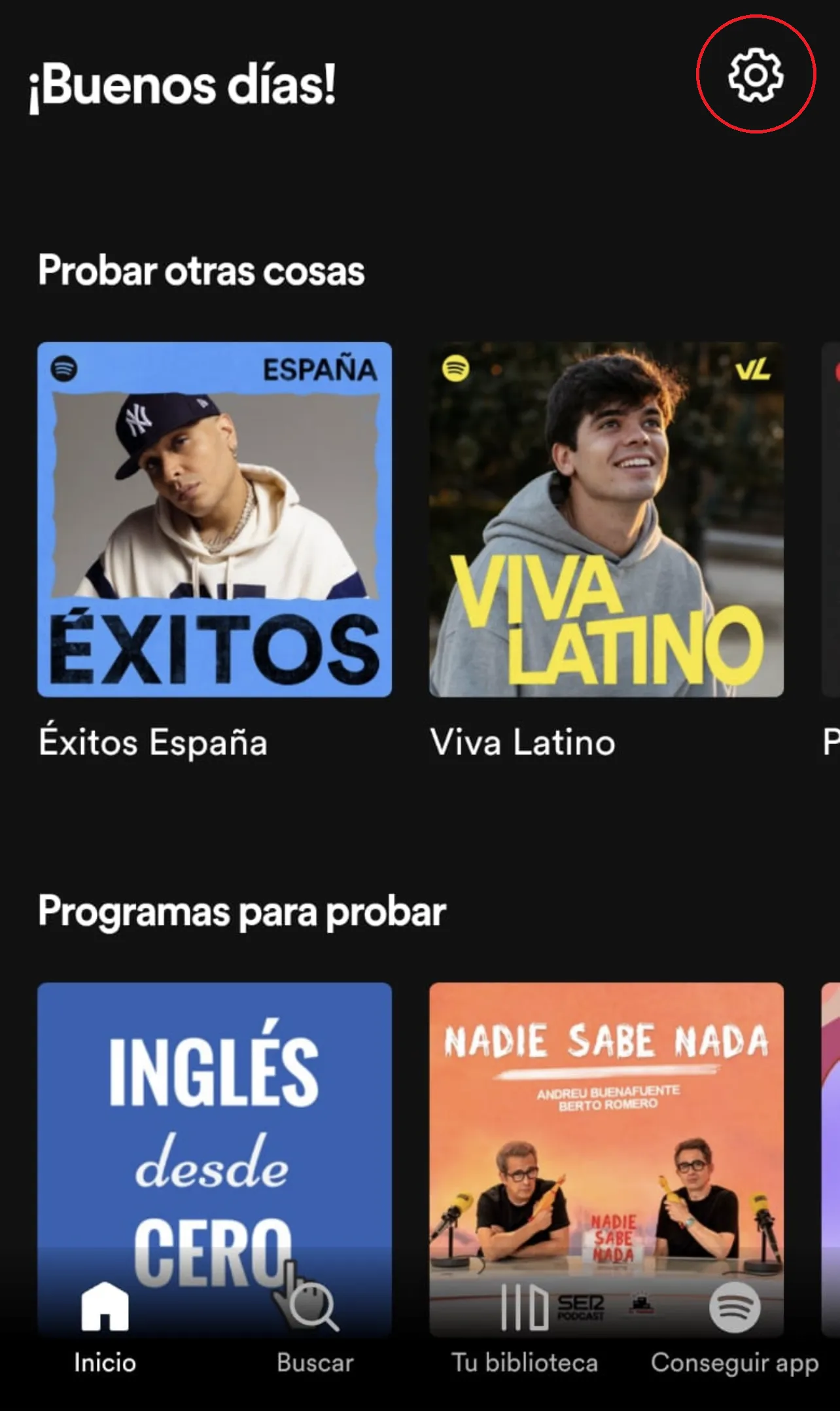
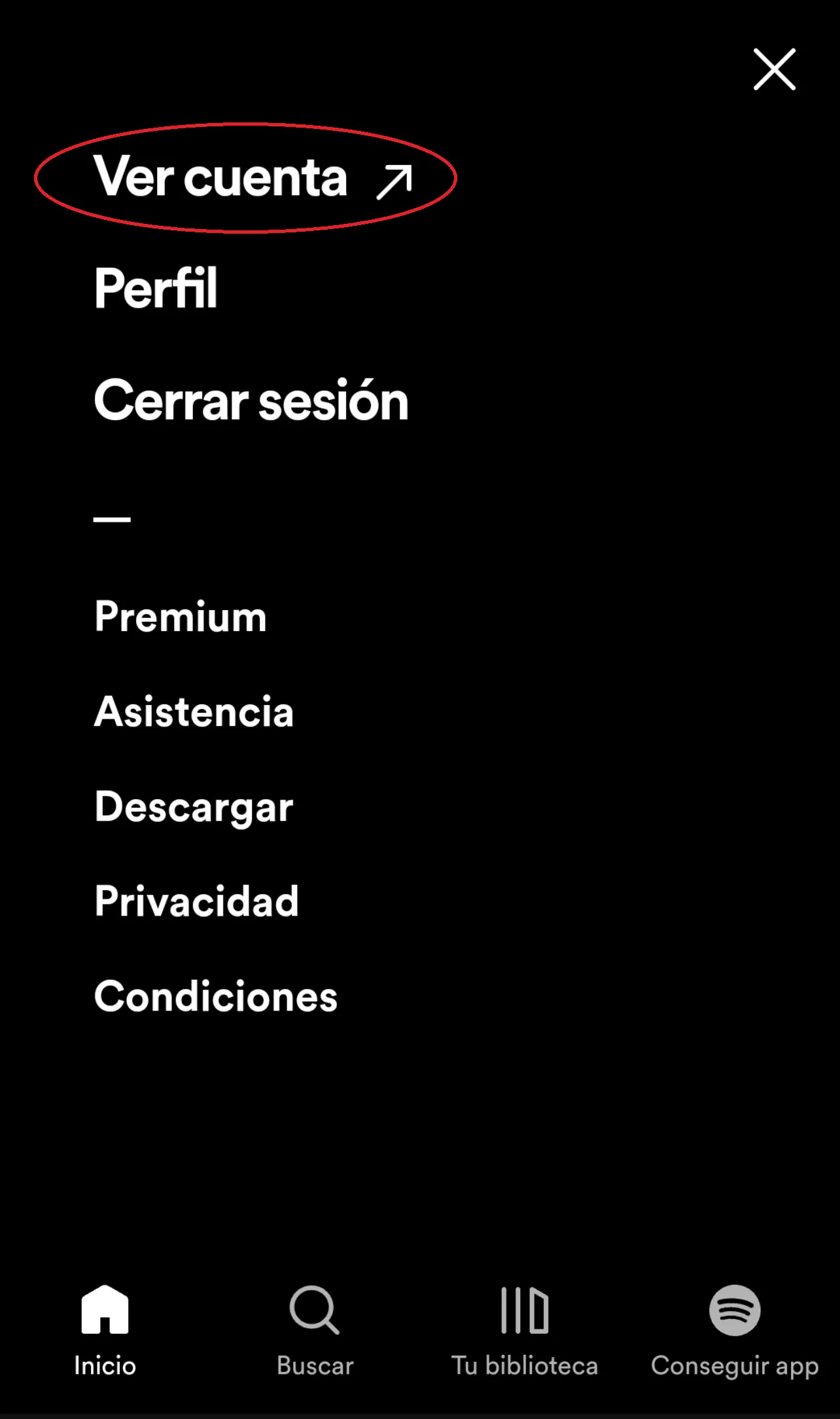
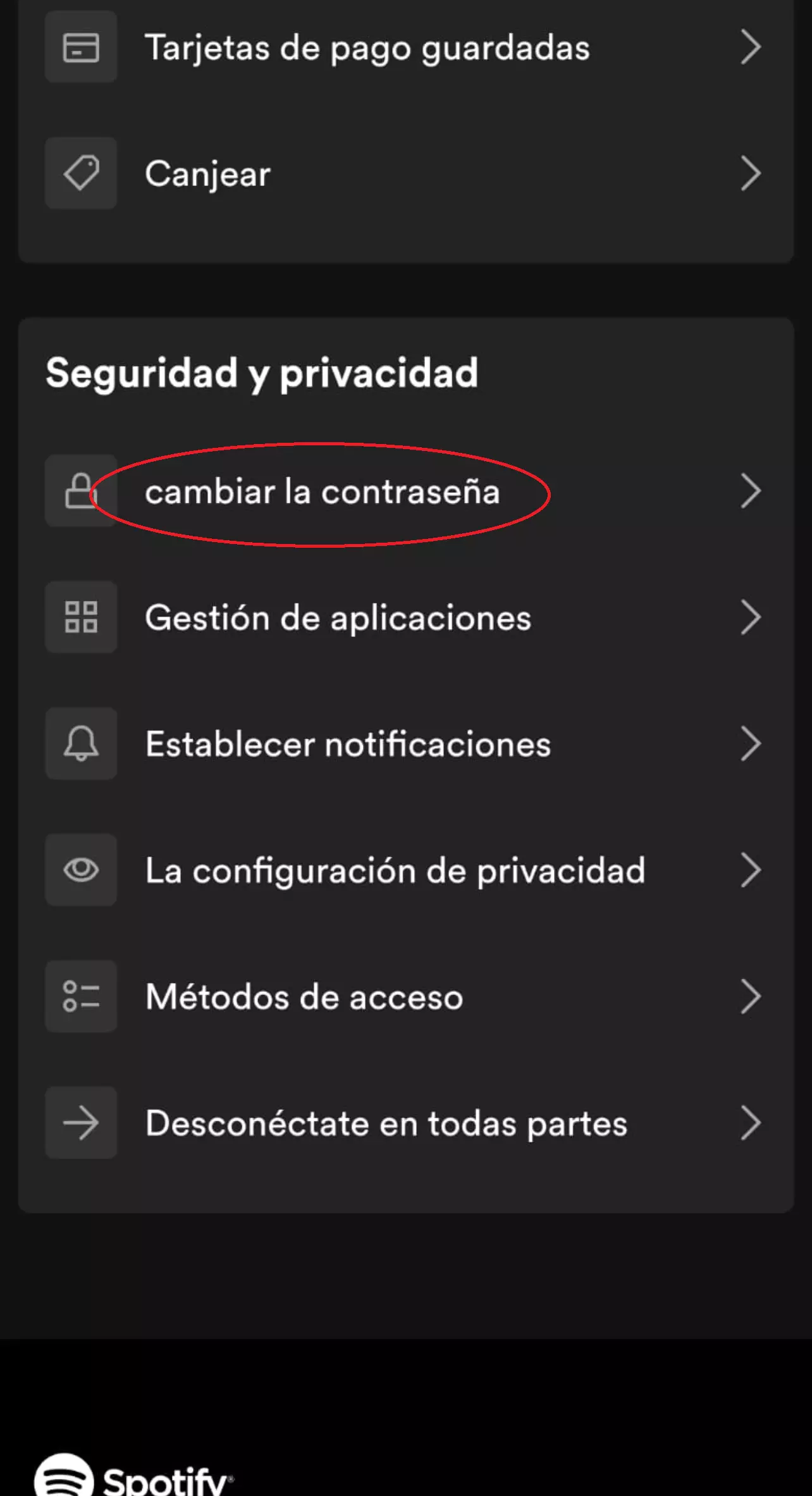
3. Now, you will have to insert the new password. Start by typing your current password and then enter the new password. Finally, confirm the new password.
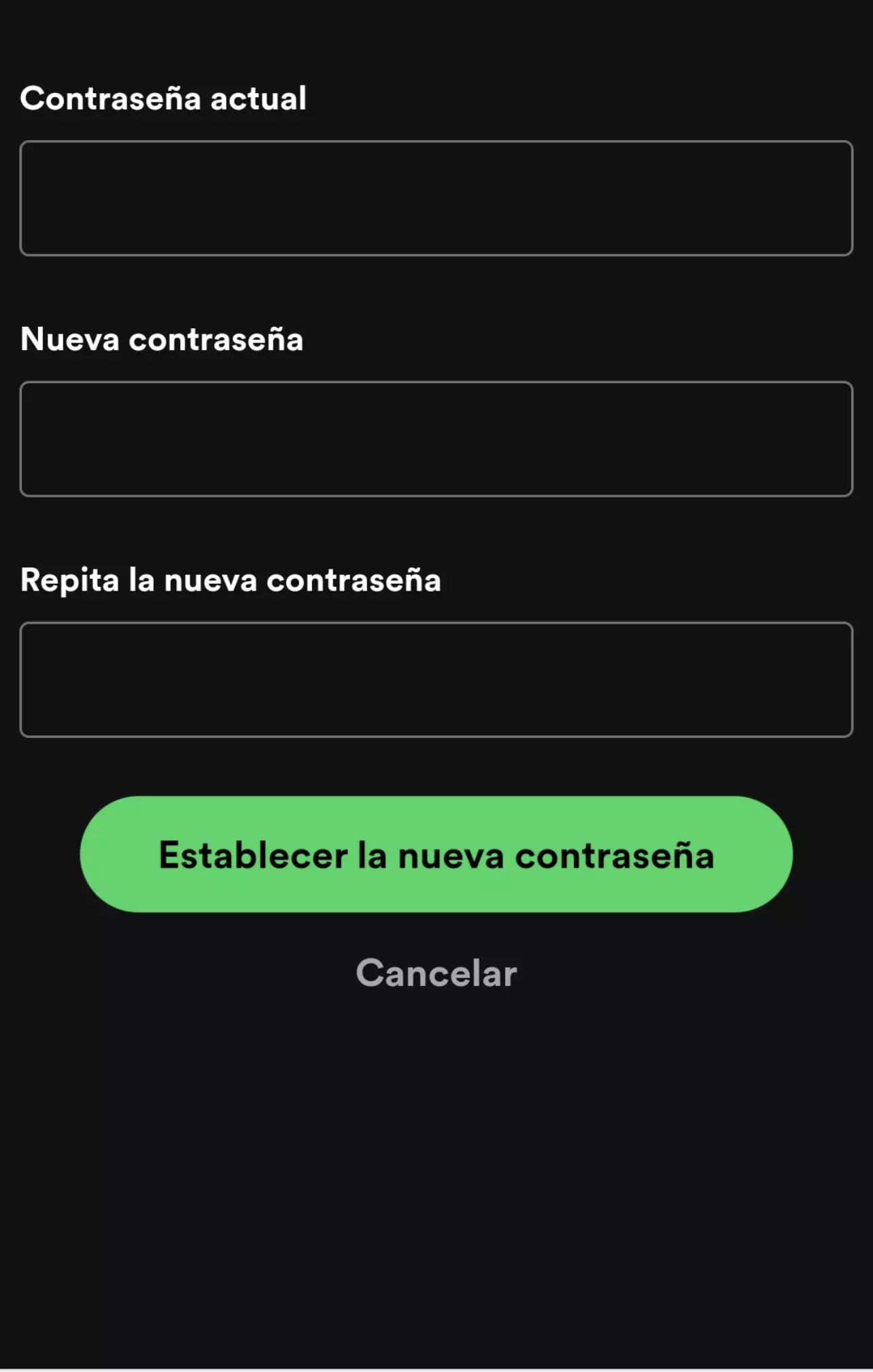
4. Press the "Set new password" button.
5. Now your password has been successfully updated. With these steps, you will have completed the settings on the page and can use your new password.
After changing your password, you will receive a confirmation email. This is a verification step that Spotify applies to all its users, as a safety measure.
How to change your password if your account is linked to Facebook
When you create a new account on Spotify, you have the option to do so via Facebook as well. In this case, you don’t need to set a password and you can log in using simply your data from the social network. However, keep in mind that by registering your account through that process, Spotify automatically takes the email address associated with your Facebook account and links it to your Spotify account. This is useful if you need to recover your account, as you can do so by entering your Facebook email instead of a password.
The advantage of creating a Spotify account via Facebook is that it’s a quick process and allows you to see which of your friends also use Spotify. You don’t need to remember a password when signing in. In case of problems with your Facebook account, you can follow a guide to recover your account or change your Facebook password. Finally, consider that if you have created your Spotify account via Facebook, you cannot change it to an email account.
How to choose a strong password for Spotify
Due to the weakness of the passwords used by most users, it is not unusual for them to sometimes be subject to theft by hackers. To prevent unpleasant situations like these, it is wise to follow some recommendations when setting a new key for your Spotify account.
First, it’s advisable to opt for a password as long as possible, with a minimum of 8 characters and a combination of numbers, letters and symbols.
Secondly, avoid using personal information in your password. Never repeat the same password on different services, nor use the same password as your email or Facebook account.
If you find it difficult to follow all these recommendations, you can use a password generator, such as the one found in www.password.es.
Moreover, if you use a Spotify Premium account where you have linked payment information, it’s even more important that you pay attention to its security, regularly updating your password.
Changing Spotify’s password will help you keep your account safe and secure. Remember that it is important to change your password regularly to avoid possible hacks or unauthorized access to your account.
In addition to changing the password, it is also advisable to enable two-factor authentication on your Spotify account.
We hope that this information on how to change Spotify password has been useful, but if you also want to control the costs of your mobile rate check out our Mobile internet spain, do not hesitate to browse our website and get the cheapest mobile rate on the market.
Related news
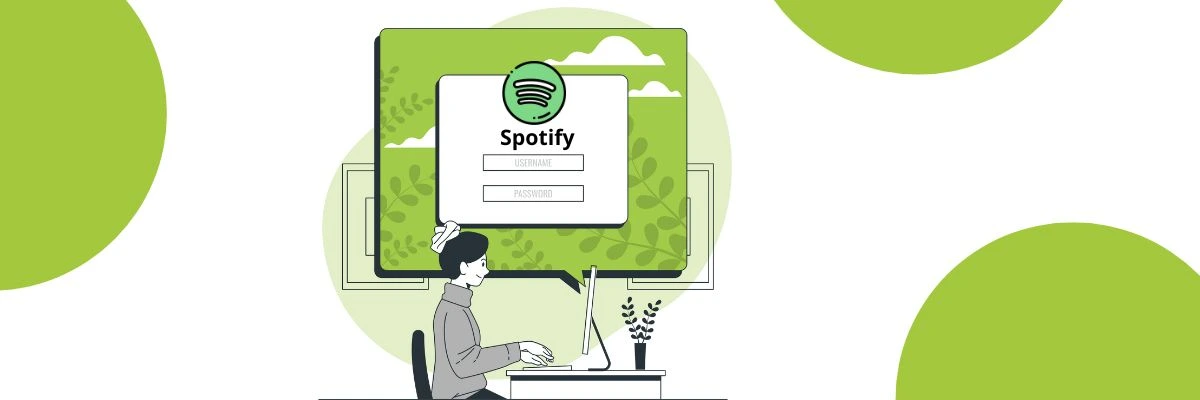
How to change Spotify password
We show you all the steps to follow to change your password on Spotify, along with the tools needed to improve your security.
Últimas noticias

Learn how to download free music to your phone

