
06 May
How to download a YouTube video to your PC
Surely you already know that YouTube is an indispensable platform for watching and sharing all kinds of videos. However, sometimes we find ourselves needing to download a YouTube video to watch it offline or save it to our computer. In this article, we’ll explain how to download a YouTube video to your computer.
Download YouTube videos through a web browser
The most practical way to download a YouTube video to your computer is through your web browser. There are specialized download websites where you can simply copy and paste the URL of the video you want.
Bellow, we'll provide you with a series of free download sites and explore how to use these sites to get your favorite YouTube videos easily and quickly.
It's important to know that some of these sites may display ads or request the installation of browser extensions, so you should be cautious and make sure to download only from trustworthy sources.
ClipConverter
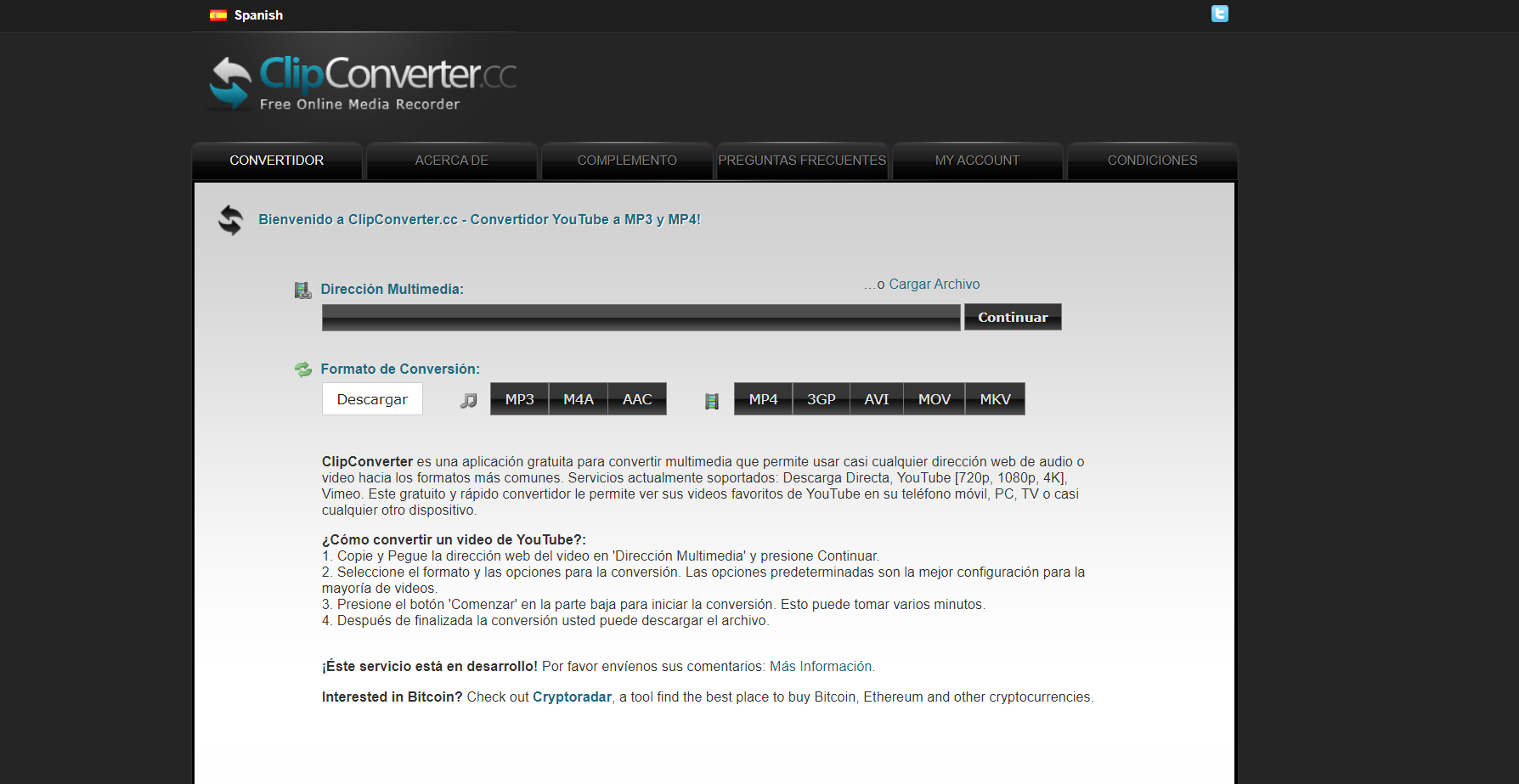
ClipConverter is a reliable and easy-to-use tool for downloading YouTube videos. This platform has been one of the most well-known and widely used for several years. Maintaining its effectiveness over time. Here is a simple tutorial to benefit from this tool:
- Search for the video you want to download on YouTube.
- Copy the video URL from the top adress bar of your browser.
- Access ClipConverter from your browser.
- Paste the URL into the first box labelled "Media URL", and then click "Continue".
- Choose the resolution and format of the file you want to download.
- Press the "Download" button and wait for the download and conversion process to finish.
With these simple steps, you'll have the downloaded video on your computer, ready to play it at any time. ClipConverter offers a wide variety of formats to convert YouTube videos. However, despite its versatility, it doesn't allow downloading music videos.
Youzik
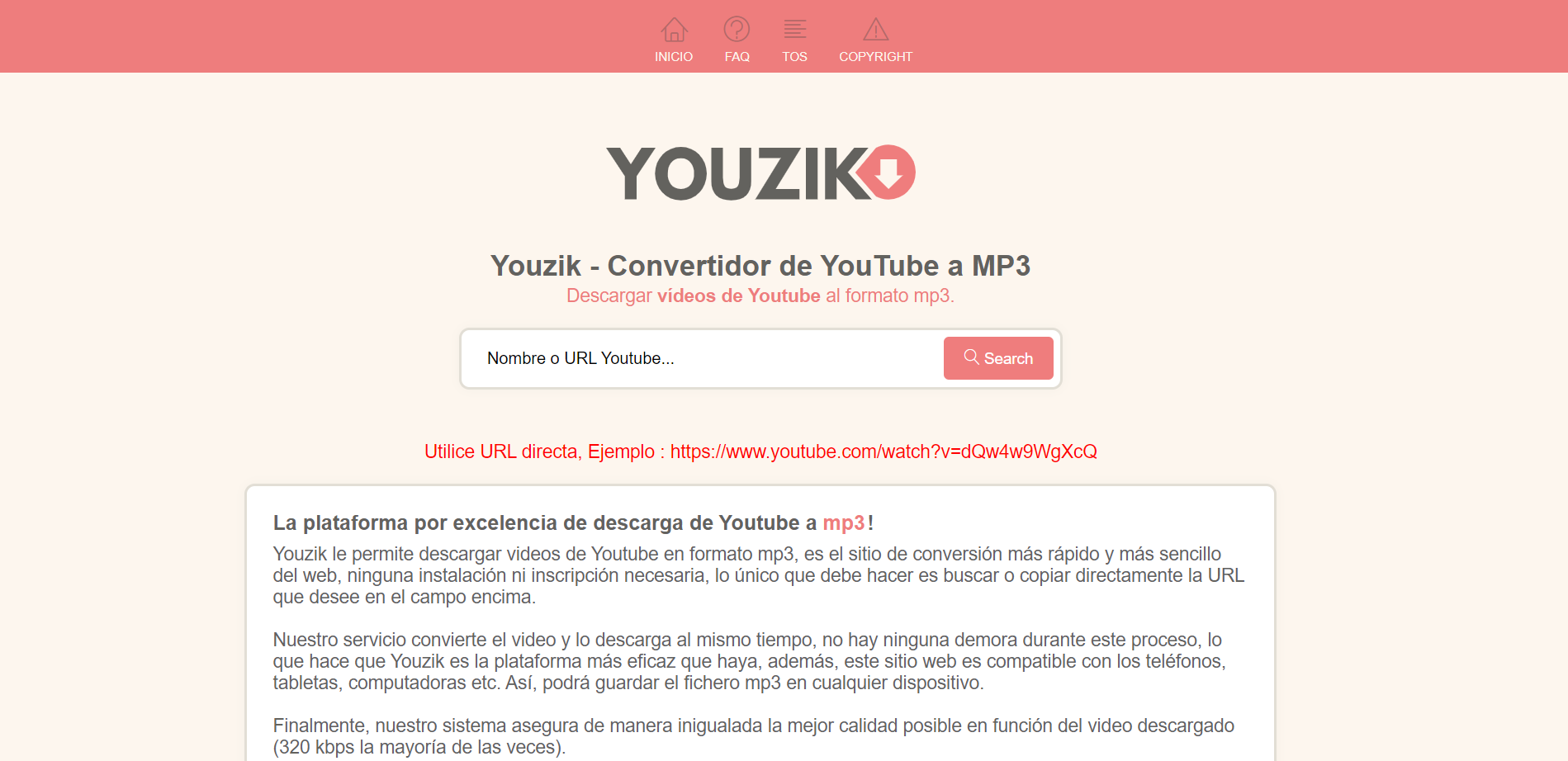
Another quick and easy alternative for downloading YouTube videos quickly is Youzik. Here are the steps to take advantage of this website:
- Go to the Youzik website from your browser.
- Copy the YouTube video URL and paste it into the Youzik enabled area. Then press "Search".
- Select the download format between MP4 or MP3. For videos, choose the MP4 option.
- Start the download: click "Download MP4" and the video will download automatically.
Keep in mind that, unlike some platforms, Youzik offers less variety of formats to choose from. However, if you are looking for a hassle-free solution with fast results, Youzik can be the perfect tool to meet your video downloading needs.
Freemake
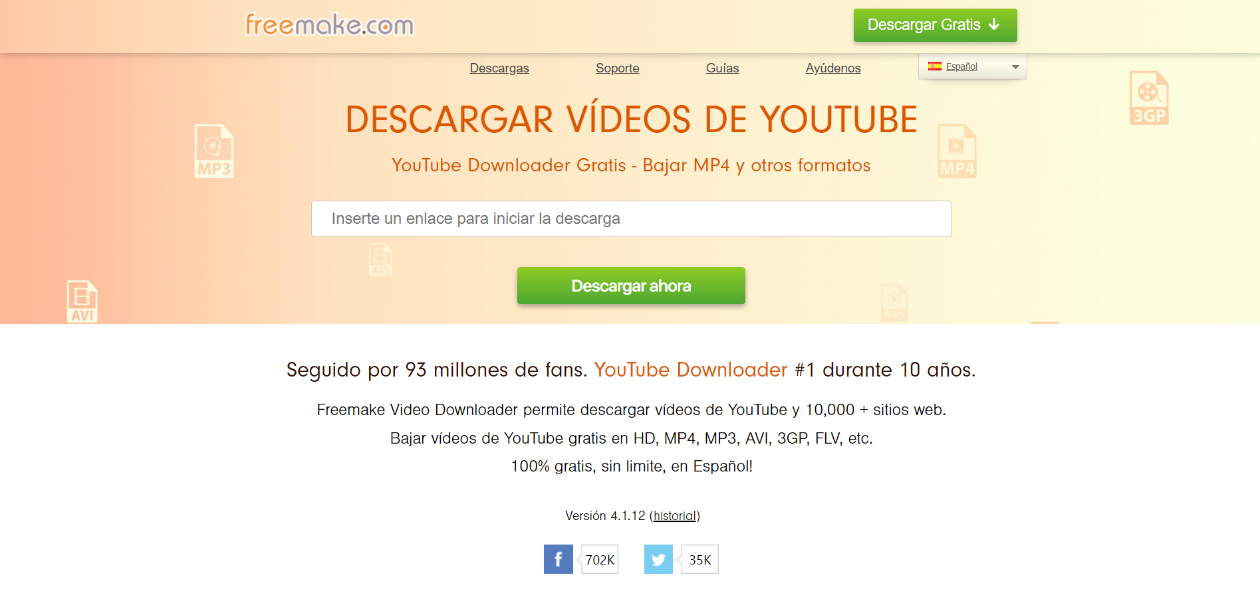
Another option to download YouTube videos in MP4 is through Freemake, a platform that offers the flexibility to choose between different levels of resolution. To try this tool, follow these simple steps:
- Find the video on YouTube.
- Access the Freemake website and visit the "Download YouTube videos" section.
- Paste the video URL into the provided text field.
- Choose video quality between different resolution levels.
- Click "Download Now" or "Download video without installation" to start the download.
Thanks to its user-friendly interface, Freemake offers a simple experience and the possibility to download YouTube videos by ajusting the quality according to your preferences and requirements.
Download videos with Windows applications
As well as for web pages, there are also options in Windows that you can use to download videos from YouTube. Let’s explore a couple of these.
jDownloader
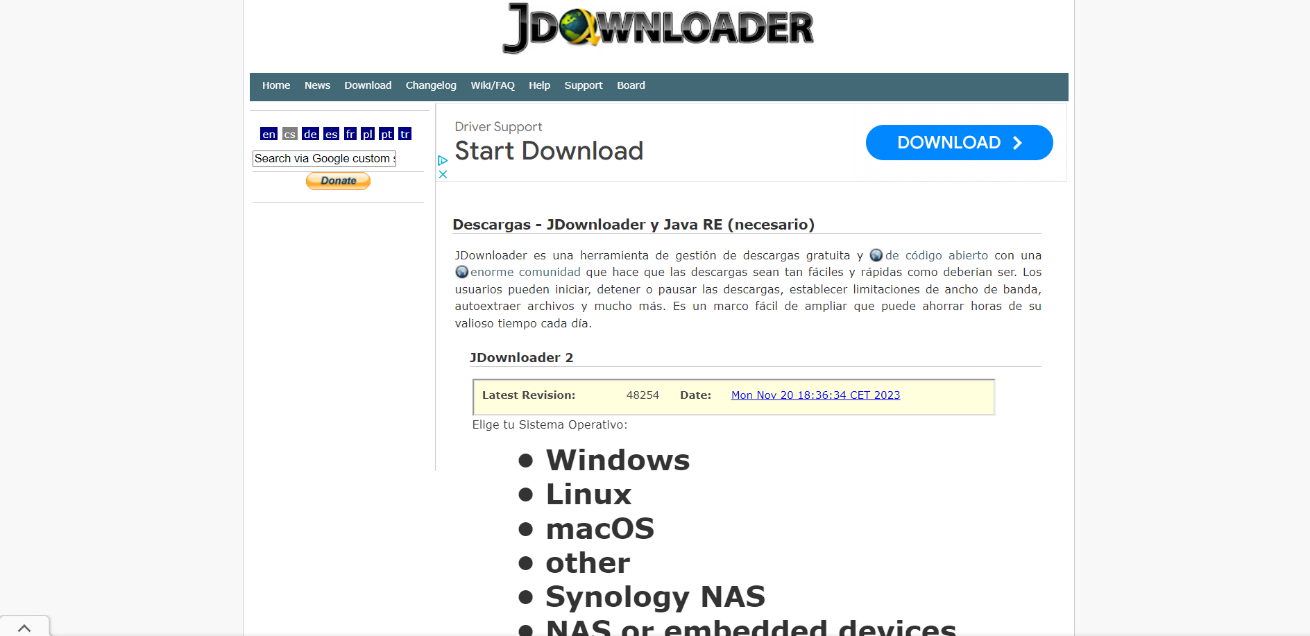
jDownloader stands out as a widely recognized download tool. It might be installed on your PC running Windows, GNU/Linux or macOS operating system and, in that case, you can also use it to download YouTube videos. When jDownloader is active, the program automatically loads the YouTube video URL you copy. If, for some reason, this feature is disabled, you can follow these alternative steps: go to the "Link Grabber" tab, right click, and select "Add Links" from the displayed options. In the pop-up window, insert the video URL into the space with the loupe icon, and then click "Continue".
By default, jDownloader will download not only the video, but also the audio and cover image when loading a YouTube video. If you prefer to select specific items, you can expand the folder created by jDownloader to view each file separately. To download only the video, click on it and choose the option "Add and start downloads". Thus, jDownloader will perform the download and save the file to the folder configured for your downloads.
VLC Media Player
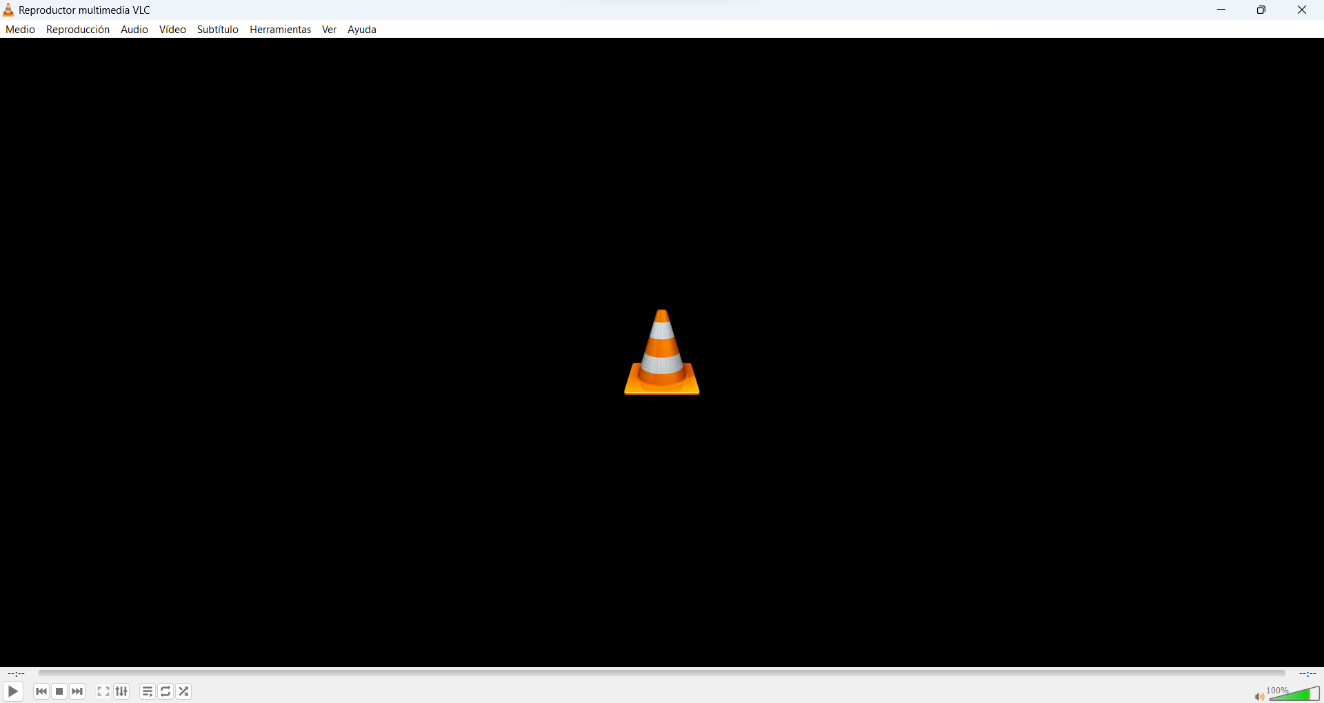
Another solution to download videos from YouTube is VLC Media Player, the application for playing videos. Here are all the steps to take advantage of this functionality:
- Copy the YouTube video URL.
- Open VLC, go to the "Media" tab and select "Open Network Location".
- Paste the video URL into the opening window and press "Play". The video will start playing on VLC.
- Go to the "Tools" tab and select "Multimedia information".
- In the "Place" field, you will find a temporary URL of the video. Copy it.
- Open your browser, paste the temporary URL and play it. Then right click on the video and choose "Save video as...".
With these simple steps, you can download the YouTube video using VLC Media Player. This application, commonly pre-installed on most PC devices, offers a practical alternative for those who prefer not to rely on additional programs.
Download videos with extensions
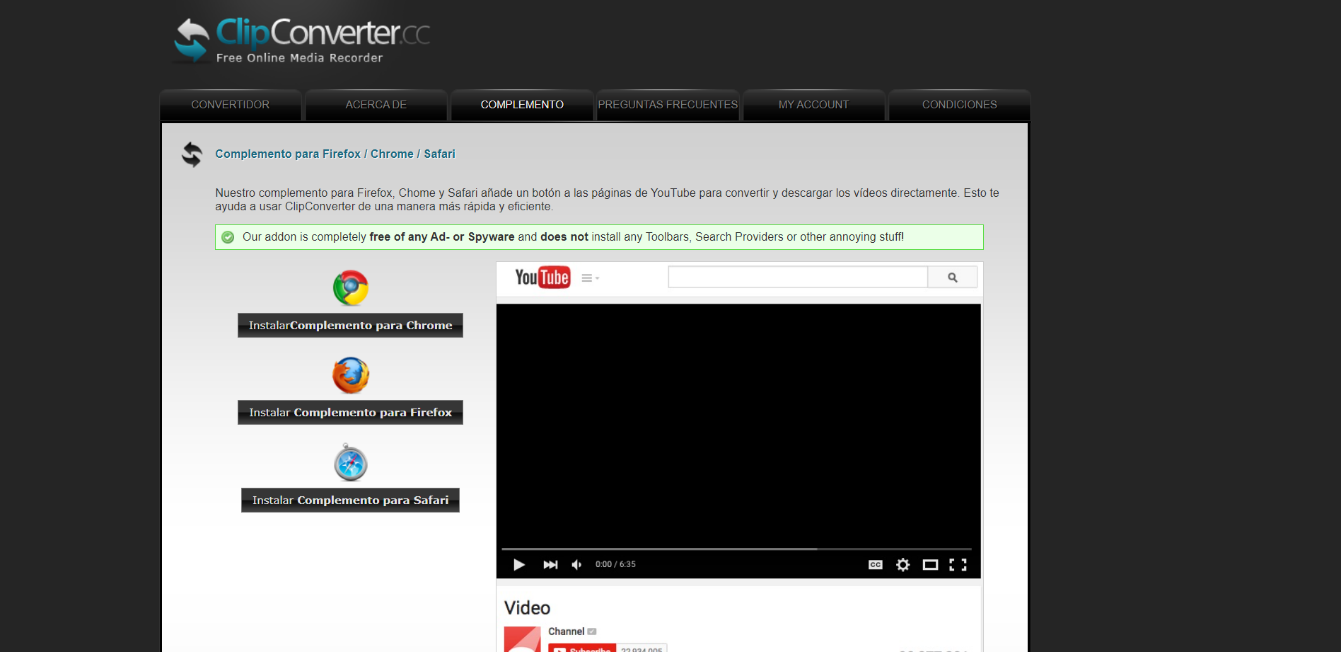
Some websites mentioned above for downloading YouTube videos also offer browser extensions that allow you to download them without leaving the YouTube page.
For example, the ClipConverter platform is compatible with most web browsers. However, the process can be complex. Here we explain the detailed steps:
- Access the ClipConverter website and select "Add-on".
- Here, click "Install add-on for Chrome" (or Firefox/Safari depending on the browser you use).
- As indicated on the website, select "Install Tampermonkey" to add the extension to your browser.
- Then, click "Download clipconverter.user.js" to install the addon.
- Finally, install Tampermonkey through a simple click on the "Install" button.
From this point on, when you open a new video on YouTube, you will see three new options next to the "Like" and "Dislike" buttons. These options allow you to use ClipConverter to choose between, downloading the audio in MP3, or saving the video in MP4 .
Now you have several options to download your favorite YouTube videos directly to your hard drive, giving you the freedom to enjoy them without connection restrictions. The variety of tools presented offers flexibility to adapt to different preferences and needs.
In addition to exploring and trying each of these options to find the one that best suits your tastes, did you know that you can hire a mobile rate that allows you to enjoy your favorite videos anytime and anywhere with our cheapest sim cardin spain?
Discover on our website the best mobile phone deals in the market that adapt to your needs and budget.
Related news

Learn how to download free music to your phone
Would you like to download free music on your mobile? Thanks to advances in technology, you no longer need to buy records or subscribe to streaming music services to enjoy your favorite songs, now you can access a wide variety of free music through different Apps.

Here's how to view deleted WhatsApp messages
Would you like to access your deleted messages on WhatsApp? Here's how you can do it.

Learn about some of the apps that consume a lot of data from your mobile rate
There are apps that significantly affect the data allowance of our mobile tariff. Do you want to know which apps you should be especially careful with? Sign in and find out.
Últimas noticias

Learn how to download free music to your phone
